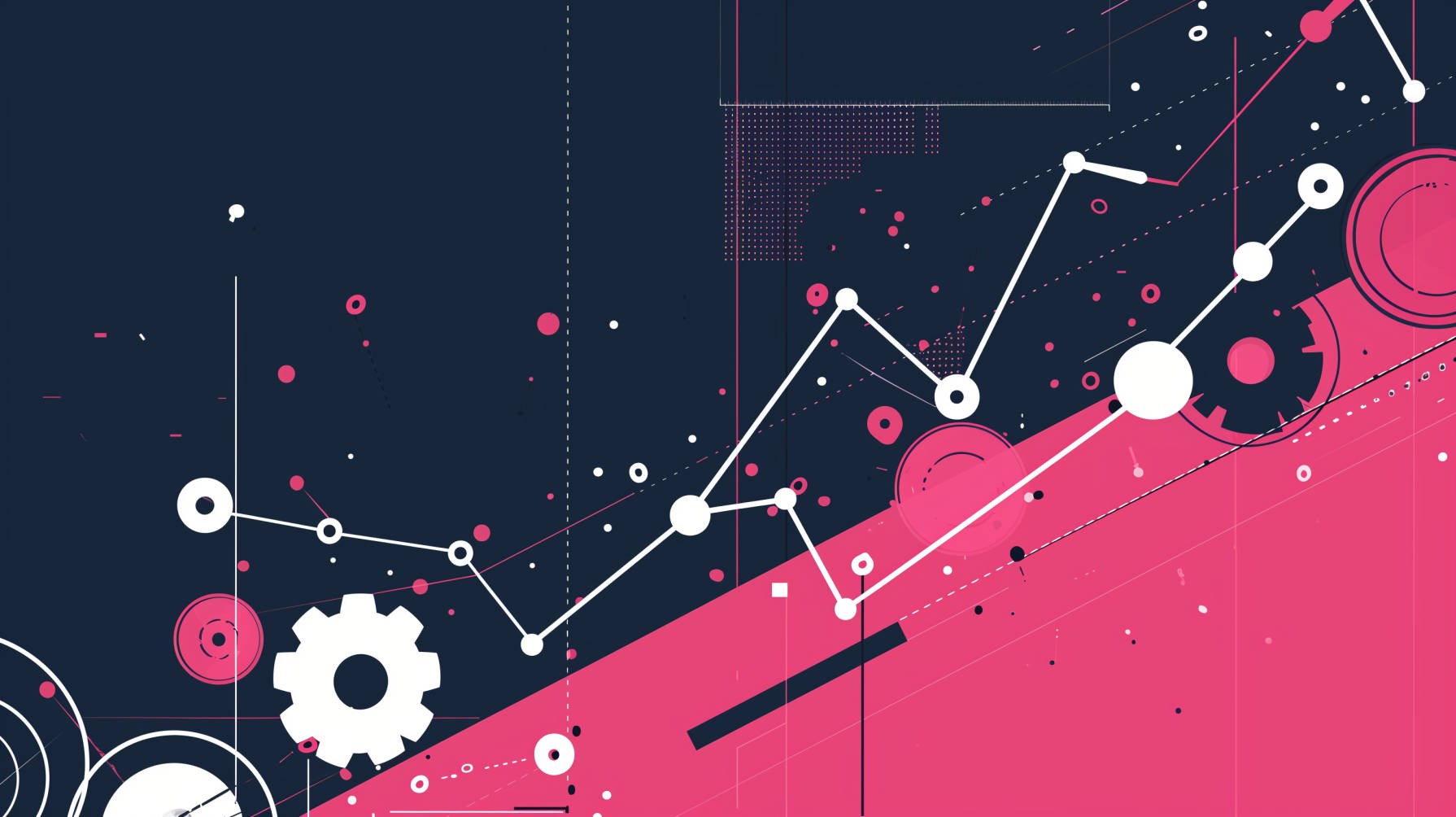Over the last couple of years, WordPress SEO by Yoast has been the number one plugin SiteCare has relied on to optimize our WordPress-based websites. Understandably so – when it was first released, there wasn’t another plugin like it to deliver the same results. Not even All-in-One SEO for WordPress was as comprehensive as Yoast at the time.
Today, however, we’re introducing a newer WordPress SEO plugin: RankMath. In this article, we’ll take a look at what the plugin does, how it compares with other SEO plugins, and explain how to install and set it up for your WordPress website.
Table of Contents
- What is RankMath?
- What are RankMath’s core features?
- Is RankMath better than Yoast?
- How to set up RankMath
What is RankMath?
RankMath is an SEO suite-style plugin packed with features to ensure your website is optimized with search best practices in mind. If you have ever used any other WordPress SEO plugin, you should have a basic understanding of how RankMath might work.
The critical difference between RankMath and other SEO plugins (like Yoast) is that it’s a freemium plugin, which means it offers more features in the free version than other plugins do.
When was RankMath founded?
Understanding a plugin’s history should allow us to determine if it’s safe or not. RankMath (the company) was started in 2018 and is headquartered in India. The RankMath plugin boasts over 850,000 active plugin users and has risen in popularity among WordPress users in just three short years. The team behind the plugin is 27 members strong and remotely located across the world. A global team allows RankMath to create and optimize a plugin that constantly considers search changes and ensures the plugin remains updated.
What are some of RankMath’s features?
What are some of the features that set this SEO plugin apart from the rest? Let’s take a closer look.
Ease of use
Many of our clients don’t have the time to sit and make changes to or set up every little aspect of their WordPress sites. Fair enough – they have businesses to run! This is what makes RankMath great – it’s easy to use, even when installing it with the Setup Wizard. The step-by-step setup process guides you on how to configure settings that are best suited to your website.
Data integration comes standard
SEO is all about understanding data – how users find, visit and interact with your website. RankMath accommodates this by including Google Analytics and Google Search Console modules within the free version; if you opt for the paid version, even better, as you can track weekly rankings and have that much more data at your fingertips.
Schema or rich snippets are included
As search engine algorithms evolve, it becomes more critical to include schema markup in your SEO efforts. Schema is a type of HTML markup that helps search engines, such as Google or Bing, better understand what the page is about and how it should be presented in the search results pages.
An example of how Google displays results on a search results page is the ‘Direct Answer’ and ‘People Also Ask’ boxes, pictured below for the search query, “What are core web vitals?”

Having schema integrated into your site increases your chances of featuring in these or other featured snippets.
To implement schema across your site, you generally need to install a couple of plugins. RankMath, however, includes a rich snippet module within the free version of the plugin. This means that you have access to 14 different types of schema that you can use straight out of the box. This is important to stand a chance of having your content included in Google’s SERP features, which always rank on the first results page of most search queries.
Configurable and modular-based
At SiteCare, we want to have the ability to tweak and personalize the plugins we use to meet our business website’s needs. RankMath’s modular system allows us to do just that, as we can configure and set up which modules we need, and ignore the ones we don’t.
A modular-based system means that you can use some of the features on offer as and when you need them. Unfortunately, several SEO plugins don’t give you the option to decide which features or add-ons you want to use based on your changing needs. RankMath has several modules turned off at installation (such as the schema module, the image optimization module, and the redirects module), which can be turned on when and if you need them.
Built-in SEO audit
Another thing that stands out for this plugin is its one-click SEO audit module. In the freemium version, the plugin’s analysis tool indicates your SEO score and what you need to do to fix and improve it. (Think of it as having your very own SEO auditor on stand-by).
While this feature is excellent, we need to highlight that it only covers the fundamental aspects of SEO and not all fixes you should implement on a website if you want to see great SEO results.
Automated SEO basics
As SEO evolves and content generation and link building require more effort, we rely on tools or features to get SEO basics implemented. One such automation feature is RankMath’s image optimizer module, which allows you to set the plugin to add in image ALT text and the image title automatically.
Alt text in images is important because Google and other search engines don’t know the graphics or elements your image contains. Google cannot “see” as you and I can. We use ALT text to describe the image to search engines. From a web accessibility perspective, it’s imperative to include ALT text for those with visual impairments, relying on screen readers to understand the content on a website.
Is RankMath Better than Yoast?
If you search online for “RankMath,” the search results mostly include blogs comparing Yoast SEO and RankMath as SEO plugins: “Is RankMath better than Yoast?” Who should win? It’s a tricky question to answer.
The challenge of comparing the two plugins lies in understanding their most significant differences. Yoast is a standard WordPress SEO plugin; it’s not an all-in-one SEO suite, while RankMath is. So is it that realistic to compare the two? As SiteCare’s SEO strategist, I don’t think so.
RankMath includes a host of features and modules that make it an exceptional add-on. As a result, RankMath is a much better-looking alternative to Yoast when it comes to comparisons, as it has everything you need in a single, lightweight plugin.
Let’s take site speed as an example. Google (and your target audience) are looking for fast-loading websites on mobile and desktop. Unfortunately, to access the same features that RankMath offers out-the-box, you need to install multiple plugins alongside Yoast. The irony here is that fewer installed plugins mean a lighter site that loads faster anyway. This alone is one of the most important attractions that RankMath has for me and other SEO specialists.
Additional features that don’t come standard with other SEO plugin offerings, but do with RankMath, include RankMath’s built-in data modules. Yoast needs another plugin like Monster Insights installed with it to provide the same level of data analysis.
Schema markup and implementation is another aspect where Yoast falls short. While Yoast includes the standard web page, organization, article, and other schemas as a standard offering, we often need to install other plugins to have the schema we require for our content pieces. One example is the Frequently Asked Questions schema on our site, facilitated through the Helpie plugin.
How to set up RankMath
Now that we understand the plugin let’s dive into the plugin setup and some of the critical settings required to make this plugin work.
During each stage of the setup wizard, you can skip a particular step or exit back to your WP dashboard at any time.
Step 1: Install the plugin
The first step is to log into your WordPress site’s backend, click on “Plugins” on the left-hand side dashboard, and then on the ‘Add New’ button. A new “Add Plugins” window will open.
Next, click in the ‘Search plugins” search box and type in “RankMath.”
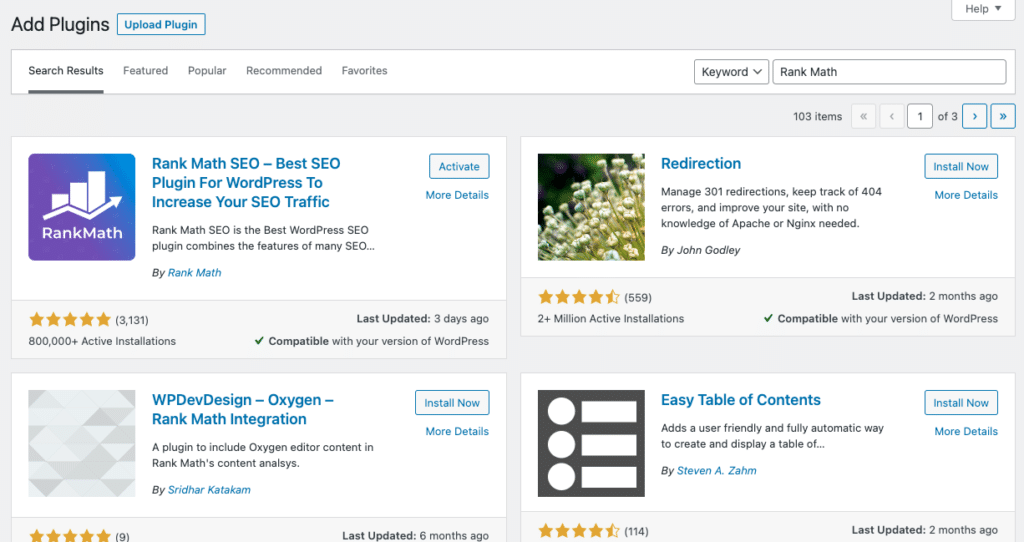
Click “Install Now” and then click “Activate.” The plugin should now be installed.
Step 2: Connect your free account
Once the plugin has been installed and activated, you will be automatically redirected to the RankMath registration window. Here you’ll need to create a free account (for some extra features and articles that RankMath will send to your email inbox).
You can skip this step and move on – you don’t need to have an account to complete the setup – but we recommend that you create an account to get great SEO insights from RankMath’s newsletter that can help move your knowledge about SEO forward.
Step 3: Follow the setup wizard
Once you have created your account, the easy-to-follow setup wizard is loaded. Depending on your knowledge level, there are three different methods that you can use to set up your profile.
For this article, we are going to run you through the advanced setup process.
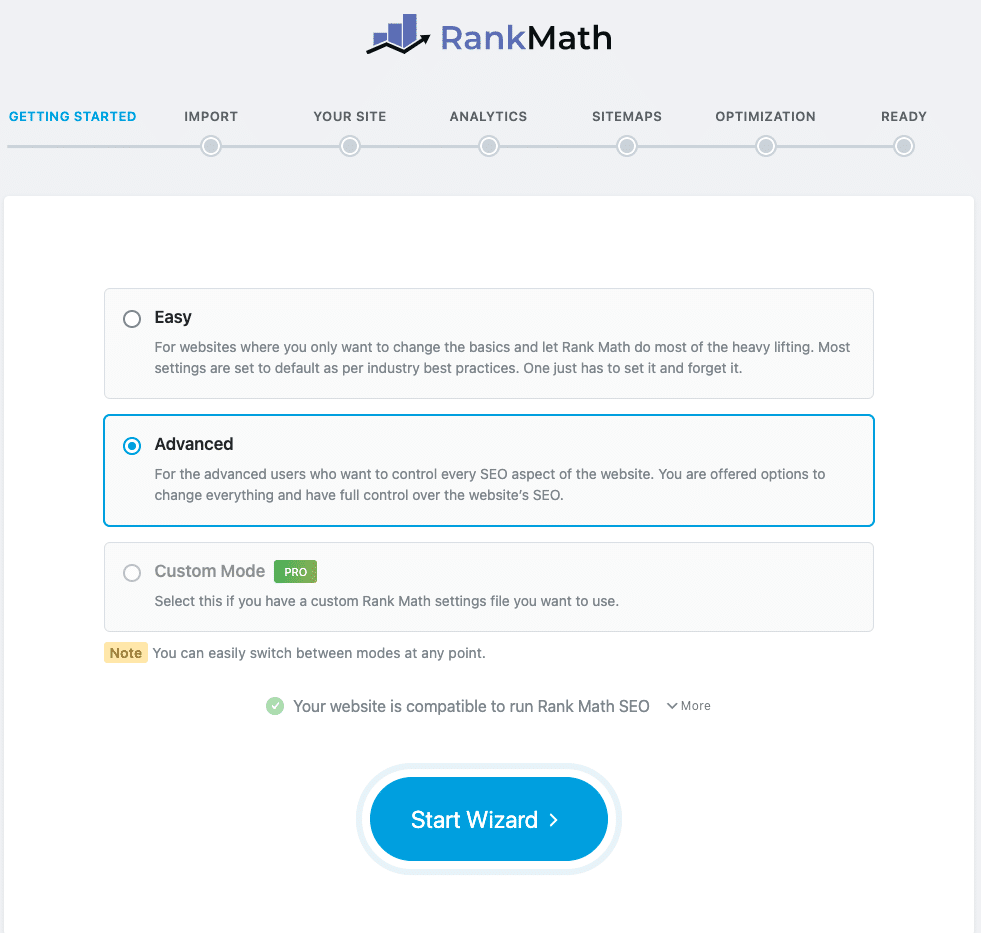
Step 4: Import SEO data from your SEO plugin
If you have an SEO plugin in place, you can import the settings for the existing plugin. First, select which SEO plugin you need to import the settings from and then click the importer. Once you clicked the “run importer” button, it will run the importing off all settings as shown below.
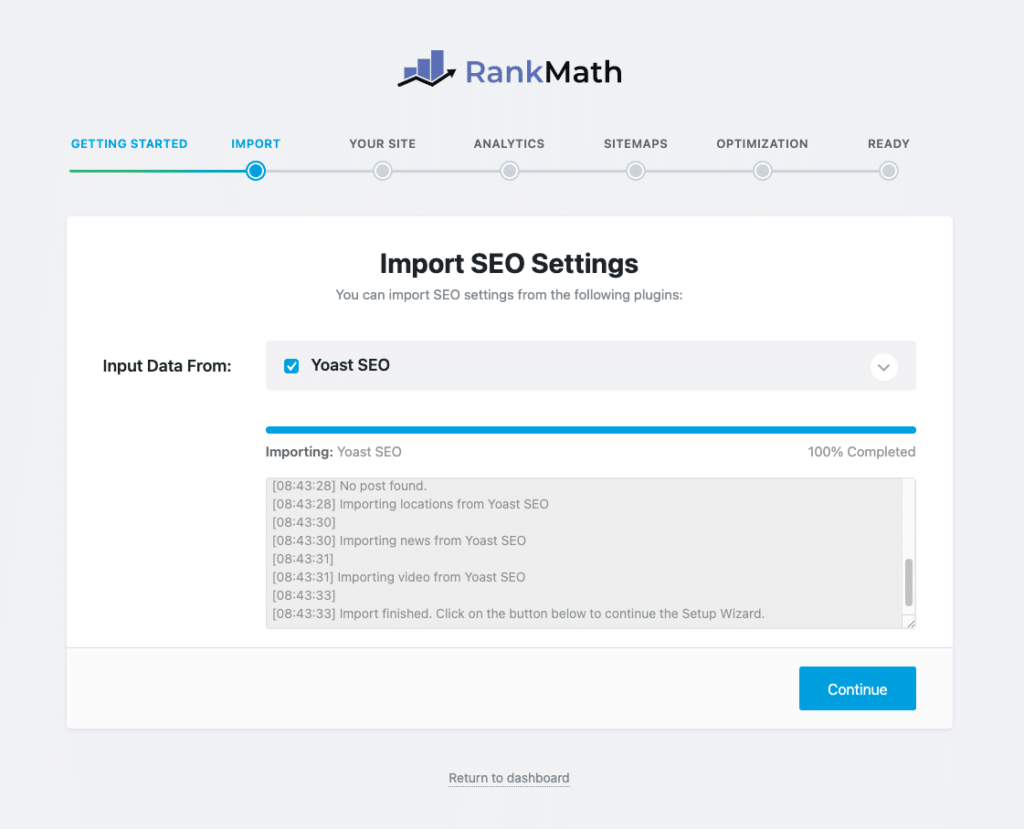
Step 5: Add your website details
This step has a few requirements for completion, so be sure to have these items mentioned on hand.
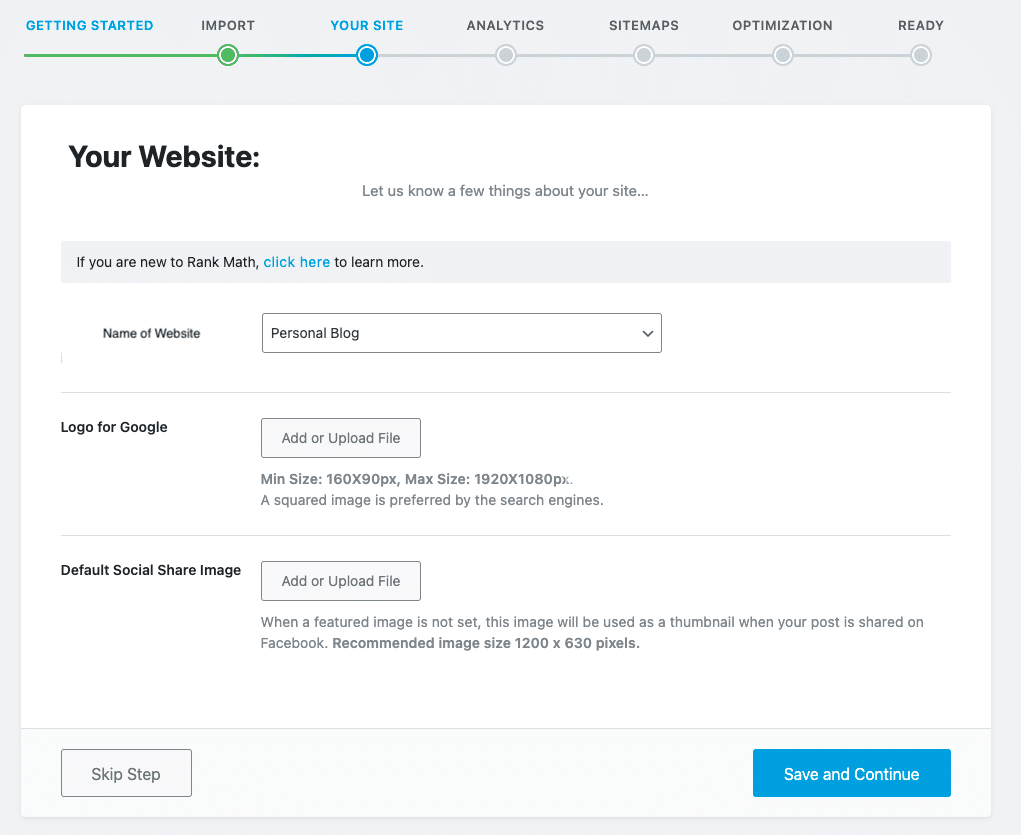
You’ll need to:
- Confirm with RankMath what type of WordPress site you have: Is it a blog, a shop, a small business, or a portfolio? Then, select the setting that is the most accurate for your type of website.
- Upload your website logo. RankMath prefers a square image, and the minimum size requirement is 160x90px.
- Add your default social sharing image. This image will be used whenever a link from your website is shared on Facebook or LinkedIn. The recommended dimensions for this image are 1200 x 630 pixels. If your post or page already has an image specified for that page, then it will not use the default image used here.
Once the above has been done, click “Save and Continue.”
Step 6: Connect to analytics
If you already have a Google Analytics account, click on the button to connect to Google services. If you do not have Google analytics, we recommend you pause here and set up the profile to integrate it here.
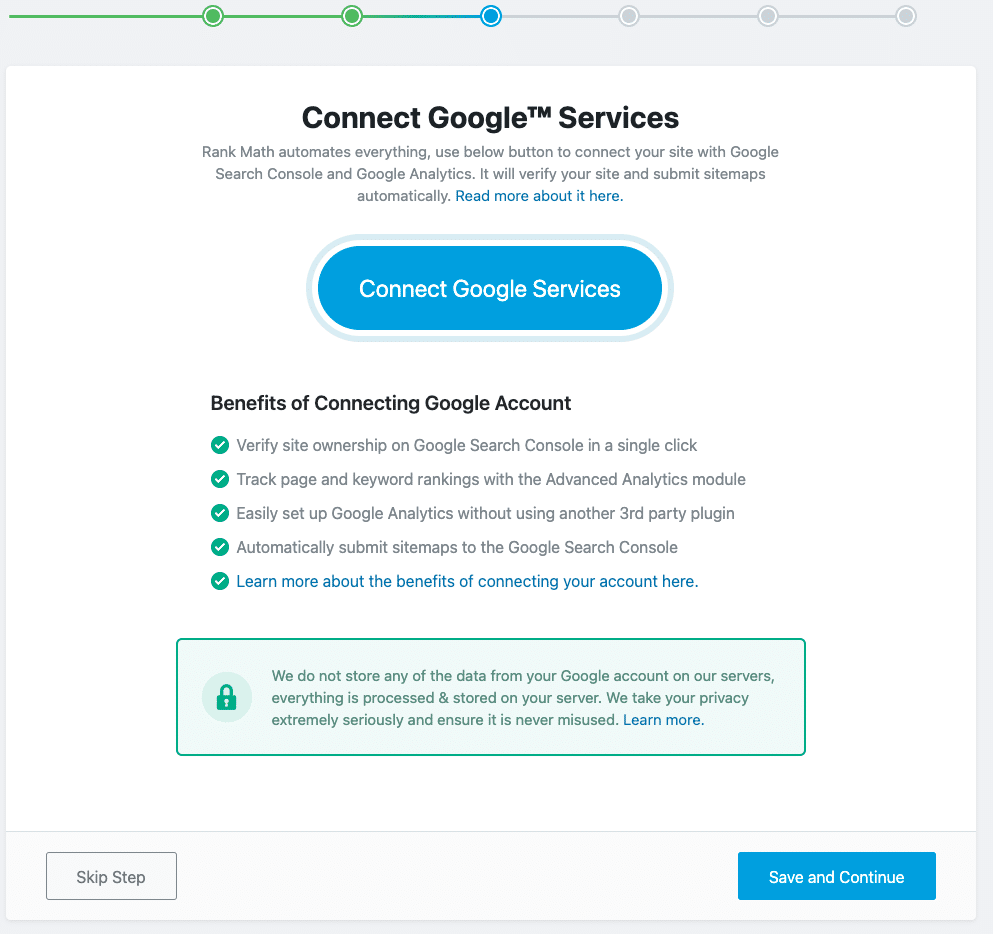
If you have both Search Console (GSC) and Google Analytics (GA) accounts, allow RankMath access to your profile to integrate into the relevant GA and GSC profiles.
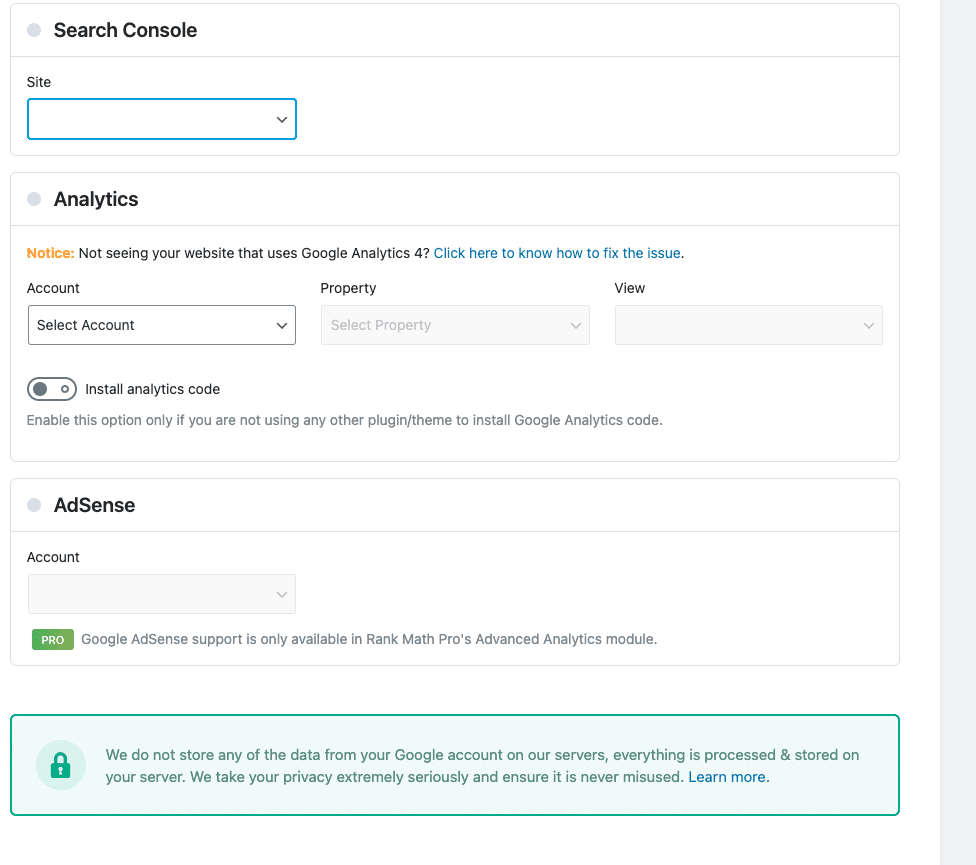
Once done, select the profiles that you want to use on your website. You can have RankMath install the analytics code for you if you have not already implemented the relevant tracking code.
Click “Save and Continue.”
Step 7: Set up sitemaps
Sitemaps are essential guides that tell search engines how your site is structured, what content they should be crawling, and the priority of each page.
For this step, you need to decide whether or not you want RankMath to generate the sitemaps automatically for you. Our suggestion is to allow RankMath to do this.
Once you turn this feature on, several additional options open up, as shown below.
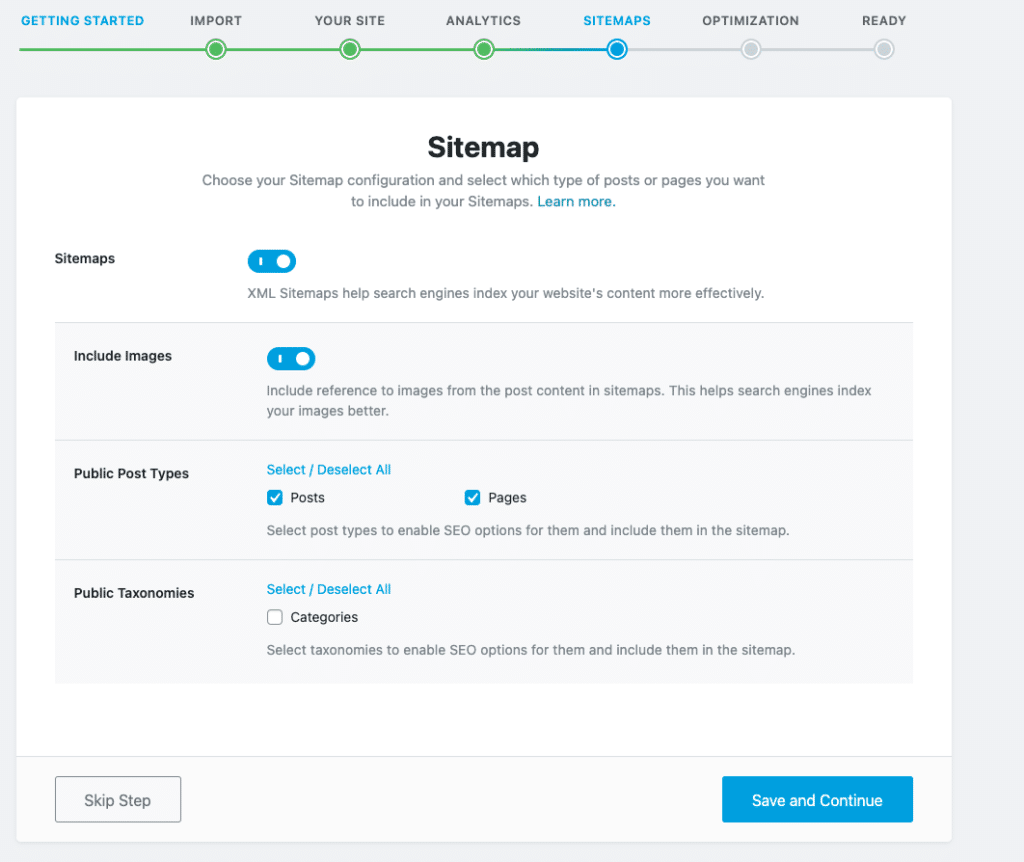
We recommend that you turn on all these features to make the most use of the plugin and sitemap setup.
Once done, save and continue.
Step 8. Final SEO tweaks
The final step of the wizard focuses on the minor aspects of SEO. We recommend you use the following settings as per the image below:
- Turn on the Noindex Empty Category and Tag Archives.
If a category is empty and search engines can index it, it would be seen as a low content page, a negative SEO factor. So to help ensure you are following best practices, don’t allow blank pages to be indexed. - Turn on the Open External Links in New Tab/Window options.
Opening an external link in a new tab is a standard experience. However, opening another site within the same tab takes the reader away from your website. More often than not, they do not come back to your site. So, the goal is to keep the reader on your site. - Turn off the Nofollow External Links feature.
We don’t recommend that this be used for each link that points to an external website. It would be best if apply this setting on a case-by-case basis. We don’t recommend this feature because one aspect of a ranking signal is the number of external links from your site. To a search engine, an external link is interpreted as though you are trying to help the reader find all the information related to their search query. To help you decide if the link should be a follow or nofollow, ask yourself if the link you want to add will help your readers or not. If the answer is no, make sure it is a nofollow link. - Lastly, hit “Save and Continue.”
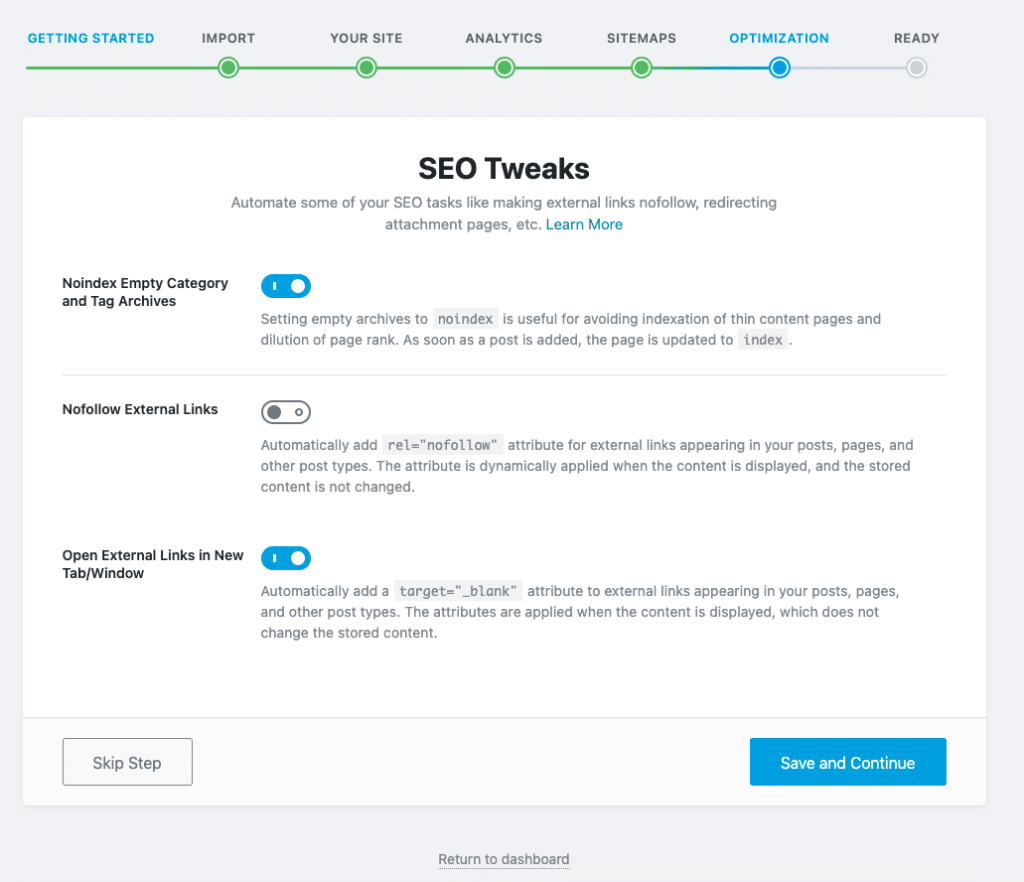
Step 9. Set up modules
Once you click to return to your dashboard, you’ll be taken to the modules tab.
We recommend that you turn on the following modules:
- 404 Monitor – This module allows you to monitor any 404 error pages that may arise over time.
- SEO Analysis – This is a powerful feature that helps you ensure that the SEO on your site is on the right track.
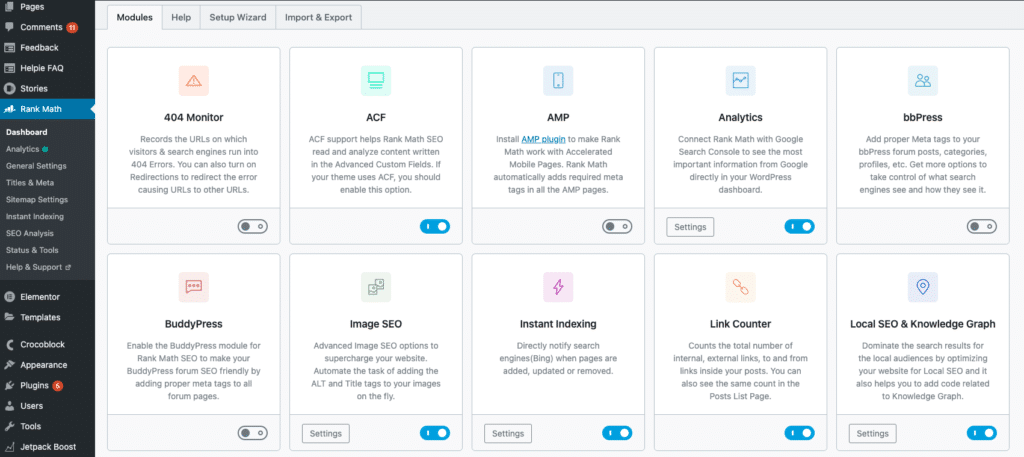
- Redirections – If you need to redirect a broken page or delete a page, you need to have a plugin to do that. This RankMath module will assist.
- Image SEO – As we know, image SEO and accessibility are crucial these days. Turning on this module will ensure that you can optimize and tweak your website images.
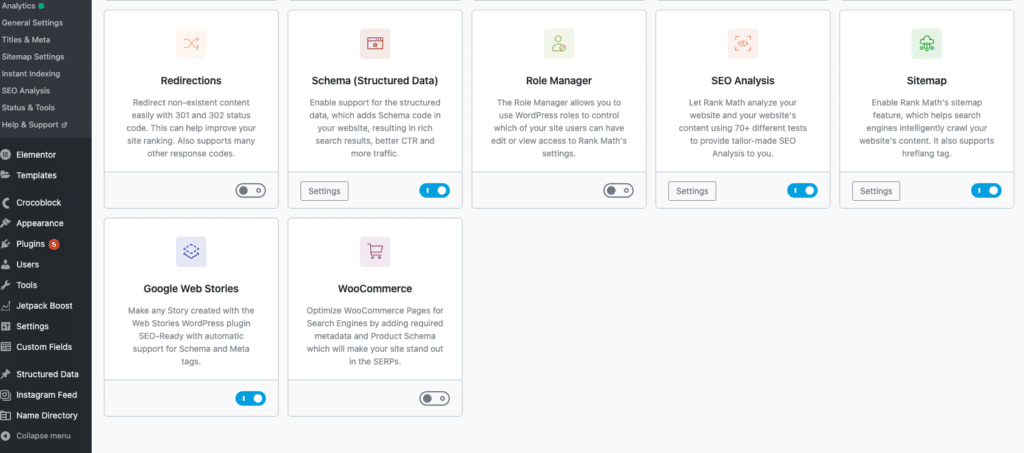
You can turn on the remaining modules on a needs-by-needs basis. And if you find that they are relevant to your website type, such as an ecommerce store, we recommend you turn them on.
In closing, RankMath is a powerful tool that takes your WordPress SEO to new heights without having to install multiple plugins to get the job done. There is a strong case to move over to this tool to elevate your WordPress SEO efforts. However, the main factor to consider before changing WordPress plugins is WordPress compatibility.
Contact SiteCare to help you decide whether the move is the right one for you and your company!