We all want to achieve top performance from our WordPress website. However, several factors play a role in how fast it loads. Thus, it takes a multi-pronged approach to get the best possible result. But how does a WordPress CDN play into the performance equation?
Common recommendations include using a web host optimized for WordPress, installing a caching plugin, optimizing files and scripts, and compressing media files. Each helps to improve page load times and your site’s Core Web Vitals (CWV) score. There’s more you can do, however.
A content delivery network (CDN) is also an effective tool for improving site performance. Think of it as a secret weapon in the quest for blazing-fast page loads.
Building on last week’s article about optimizing images in WordPress, today, we’ll explore how a CDN works and the benefits of using one. We’ll also look at the types of sites that benefit most from this technology. Finally, we’ll discuss methods for integrating a CDN with WordPress and some things to consider before jumping in.
Ready to get started? Let’s look at how a CDN boosts WordPress performance.
What Is a Content Delivery Network?
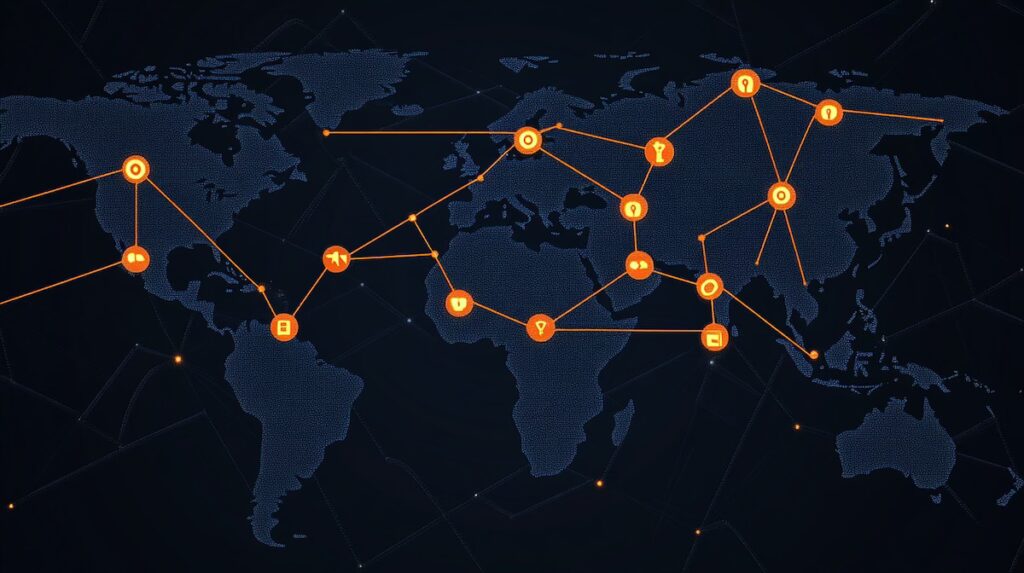
The name may sound complicated. However, the concept behind a content delivery network is simple.
A CDN is a group of computers located throughout the world. Each one of these computers (called edge servers) includes a copy of your website’s content, media files, and scripts.
When someone visits your website, the network uses geo-targeting to connect them to the closest edge server. The goal is to speed up the page load process, regardless of a user’s location.
How does it work? Let’s explore an example scenario:
- You have a WordPress website hosted in Chicago, Illinois, USA. We’ll call this your origin server.
Next, we’ll profile two of your site’s visitors:
- Anita, who lives in Jacksonville, Florida, USA (approximately 750 miles from Chicago);
- Yoshi, who lives in Osaka, Japan (approximately 6,500 miles from Chicago);
Neither user is particularly close to the origin server’s location. That means each will experience some lag when connecting to your site. Note that the delay in connecting increases with distance. So, Yoshi will have a longer wait.
Here’s how using a CDN breaks down those geographical barriers:
When Anita visits your website, she connects to an edge server in Atlanta, Georgia, USA. That’s about 350 miles from her location.
Meanwhile, Yoshi connects to an edge server in Tokyo, Japan. It’s about 250 miles away from his location.
In this case, both users benefitted from servers closer to their location. The result is less lag time and faster page loads.
The CDN also reduced the workload of the origin server. That bodes well for the site’s continued performance and stability.
The Benefits of Using a WordPress CDN

Better geography is just one of the benefits of using a CDN. There are other ways it helps your WordPress site perform faster:
Reduced Load on Your Origin Server
Loading a page in WordPress requires a lot of behind-the-scenes work. By default, the following process happens when someone visits your site:
- WordPress is loaded;
- Your site’s theme and plugin files are loaded;
- The server parses the PHP code associated with WordPress, your theme, and plugins;
- The server renders the site’s CSS and JavaScript files;
- Media files, such as images and videos, are downloaded;
- The server retrieves content from the site’s database;
That’s a lot of work for your web server – and it repeats for each visitor. Origin server caching helps to some degree. But it can only do so much on a large site. And it won’t make large media files load any faster.
A CDN helps to ease that burden as one server no longer has to do it all. The network’s geographic locations and high-powered servers combine for a more efficient process.
It provides more bandwidth for busy sites and speeds up file delivery. The result is faster page loads for everyone!
Better Handling of Traffic Spikes
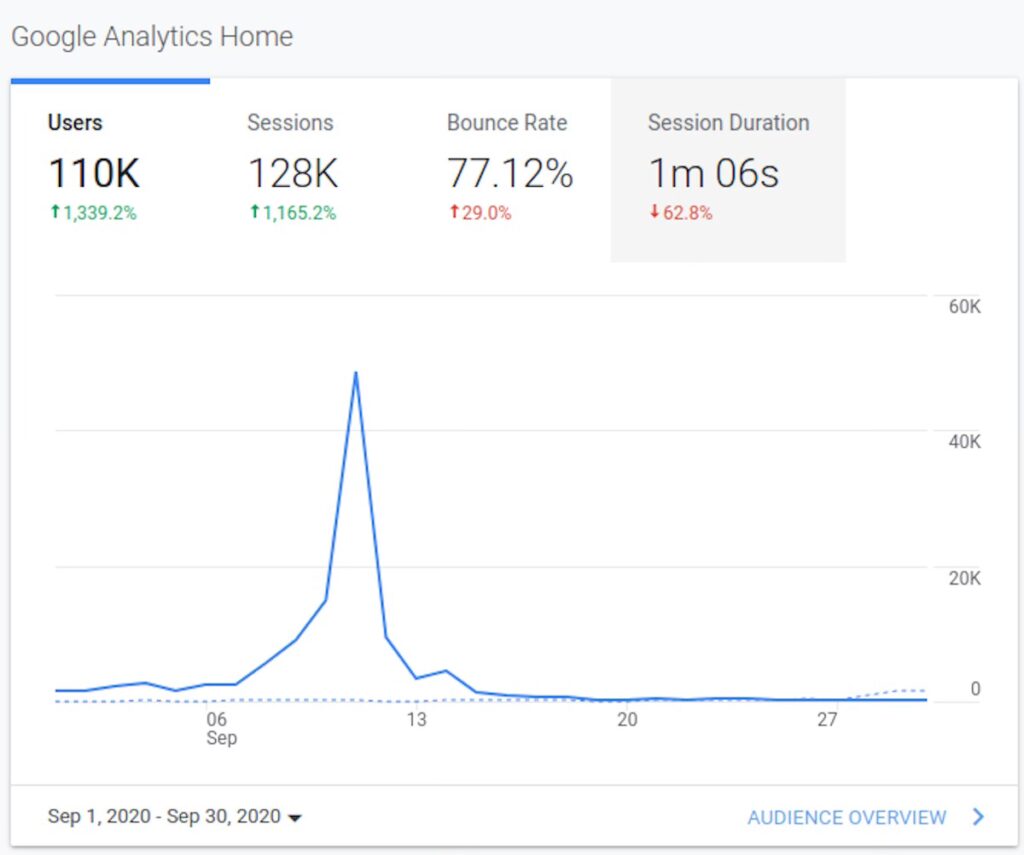
Given the information above, it’s no surprise that a traffic spike can slow your site to a crawl. Viral content or a DDoS attack can overwhelm your server with hundreds or thousands of concurrent requests. In some instances, your site may even crash.
Let’s use an eCommerce site as an example. Visitors may rush to your site on Black Friday for a can’t-miss deal. The surge leaves your site slow and unstable. Meanwhile, frustrated customers go elsewhere. And you’re left with the empty feeling of a missed opportunity.
You can help mitigate such issues by using a CDN. We learned that CDNs direct visitors based on geography – but that’s not all. These networks can also use load balancing as a virtual traffic cop.
A load balancer looks at the current traffic on the network. It will redirect you elsewhere if it detects that the closest server is too busy.
This optional feature keeps your site running smoothly during a spike. That should bring some peace of mind for those managing a mission-critical website.
Protection Against Downtime
Downtime is an expensive problem. It’s why we include a 100% uptime guarantee in all of our SiteCare plans. And using a CDN can help you greatly mitigate the downtime issue.
The network periodically checks your site for new and changed content. That ensures users won’t see an outdated version. It also comes in handy during an outage.
If your origin server goes down, the network will continue to serve the last available version of your site. The CDN returns to normal when the server is back online.
What Kinds of Sites Need a CDN?
Every website can benefit from using a CDN. However, sites in these categories tend to see the most impact:
Large WordPress Installations
The larger your WordPress site, the more burden on your web server. A content-heavy single or multisite installation can eat up CPU cycles and memory. That means fewer server resources and a degraded user experience.
More reading
-
WordPress Drops Security Support for Legacy Versions in July 2025: What It Means for Your Site
Read More: WordPress Drops Security Support for Legacy Versions in July 2025: What It Means for Your Site -
SiteCare Achieves SOC 2 Type II Compliance, A New Level of Assurance for WordPress Care
Read More: SiteCare Achieves SOC 2 Type II Compliance, A New Level of Assurance for WordPress Care -
The Hidden ROI of WordPress Care Plans for SMB Leaders
Read More: The Hidden ROI of WordPress Care Plans for SMB Leaders




Leave a Reply