Named for Johannes Gutenberg, inventor of the Gutenberg printing press, which revolutionized the printing of the written word, the Gutenberg Editor transforms the way WordPress pages are built. Much like the original printing press, which relied on moveable blocks of letters and symbols, the WordPress Gutenberg Editor uses a series of content blocks to build a sleek and optimized website. So, what is the Gutenberg Editor in WordPress, do you need to engage WP maintenance services in order to use it, and how will it revolutionize your WordPress site? We find out.
What is the WordPress Gutenberg Editor?
WordPress, a free and open-source content management system (CMS), is, as of 2022, used by over 42% of the internet’s website owners. The platform is home to businesses of every size and industry, from advertising agencies to E-commerce companies and beyond. The broad popularity of WordPress requires it to be flexible, as millions of users have innumerable styling and content needs. So, WordPress must provide intuitive design capabilities to allow these businesses to flourish.
The WordPress Editors facilitate these agnostic design ambitions. An earlier iteration, which WordPress will support “for as long as is necessary,” is the Classic Editor. Unlike its antecedent, the classic version doesn’t use migratory content blocks to build websites. Instead, users view and edit content in one space. The editing options aren’t intuitive and are somewhat subject to the user’s understanding of the WordPress setup. A preview of a page’s content can ultimately differ from the live version. The Classic Editor embodies the concept that “WordPress is easy to learn but difficult to master.”
Conversely, the new Gutenberg Editor gives users more control by allowing customization without code and providing reliable preview versions of live sites. The Editor allows users to build their pages using the pre-loaded blocks and move the content around to suit their requirements. And, if the free-range option is too intimidating or takes too much time to design, WordPress offers easily implemented pre-grouped design blocks called Patterns. The style and design flexibility provide new opportunities for website owners; to create their own gallery of web design, maintain authority over their website’s appearance, and continue to create business and SEO opportunities without much dependency on coding.
What are the Key Features of the Gutenberg Editor?
The key features that set the Gutenberg Editor apart from its predecessors are its content blocks. They represent elements essential to building a stylish and cohesive website. Simplistically named by their function so users can easily find them, there are blocks for, amongst others:
- Paragraphs
- Media and text
- Audio
- Video
- Lists
- Images
By eliminating complicated features and sticking to simple titles, WordPress ensures that users can easily change various sections of their site, dragging and dropping blocks as they work. Blocks already have their own styles, or users can add elements of their chosen theme to the block’s style. WordPress states, “the idea with blocks is to create a new common language across WordPress, a new way to connect users to plugins, and replace several older content types.” So, the Gutenberg WordPress Editor makes its simplified block system the lingua Franca of WordPress site building.
The new WordPress editor puts the user first. The system works seamlessly across different devices, allowing content to be easily digested across multiple screen sizes. Unlike other design elements on WordPress, the Editor isn’t a plugin, so users don’t have to worry about compatibility or updates. The focus on maximized accessibility is clear in WordPress’ best practice guides. Tips like including a clear H1 title and subsequent headings 2, 3, and 4 throughout your content improve readability for screen readers. Plus, WordPress aims to meet the color contrast accessibility requirements at the WCAG AA Level so sites will be legible for users with low vision. And while WordPress does contend that it still has some way to go for full accessibility, it emphasizes that accessibility is a critical component of its development.
Furthermore, the new Editor allows users to customize their page build from the top down: improving accessibility through font shades and enjoying customization options ranging from line spacing to block borders, typography, and color specifications. The Editor also allows users to easily code and create HTML anchors, a unique web address that links to a specific place on the page.
What are the Differences Between the Gutenberg Editor and The Classic Editor?
Although exceedingly popular, the Classic, or TinyMCE editor, is simpler and lacks the design elements enjoyed by its replacement. Content is edited in one box, not unlike Microsoft Word, and users make edits and changes, such as style and color, via buttons on the toolbar across the top. While several styling options are available, the Classic Editor lacks the versatility of the Gutenberg editor. As all content is created within the editing box, the look and layout of the WordPress page can differ between the preview and the final result. Now, WordPress has heralded a change in content previewing, as the Gutenberg Editor allows users to see the look of their pages as they edit.
Although not perfect, the Gutenberg Editor is ahead of the Classic Editor concerning mobile responsive design. The latter relied on plugins and heavy user input to migrate content between formats. At the same time, the Gutenberg Editor includes mobile interfaces in its preview options, and its mobile responsive blocks allow users some design freedom. Several plugins assist with creating fully mobile-friendly WordPress sites.
How to Get Started With the Gutenberg WordPress Editor
If you’re new to WordPress, the platform provides steps to walk you through an easy installation process. The Gutenberg Editor is now a default for WordPress and has been part of the core offering for every version since 5.0. The Editor can also be installed on WordPress as a plugin or as part of your chosen theme.
Tips for Using the Gutenberg Editor in WordPress
The Gutenberg Editor is ideal for first-time website builders, non-coders, and users who want a more hands-on approach to their website design. The blocks are easy to use, and shortcuts, such as hitting Enter followed by “/[the name of the block]” to add a new content block make the process even smoother. Images can be dragged and dropped directly from your computer, and options to change the Editor’s interface works wonders for the user experience.
Customizing the WordPress Gutenberg Editor
Customization and flexibility are critical tenets of the WordPress Gutenberg Editor. Users can change block positions, break them into columns for lists, and change styling and borders to suit the design. After selecting the block specific to the need, users can easily add text by clicking and typing. The background color can be changed to fit the palette, and the content can be formatted – such as a font appearance change – from the tools in the side panel.
Other features improve productivity, such as the Spotlight tool, which grays out all the other blocks on your screen to maximize focus, or the option to customize several blocks at once from the drop-down menu in the List View. Drop an image into the Editor, and it will be automatically formatted with a line for a caption below. The Video block allows users to add self-hosted videos easily. Alternatively, embed a video in a page by pasting a URL (from, for example, YouTube or Vimeo) in the paragraph block.
The Advanced Features of the Gutenberg Editor
The WordPress Gutenberg Editor has advanced features like HTML and widgets and works well with third-party plugins. As such, the platform can support businesses in various industries, from blogging to e-commerce.
WordPress’ updated widget editor allows users to “insert blocks and widgets into any of the Widget Areas or Sidebars” and move content blocks around them. So, an e-commerce site builder, for example, can customize their page around their widget, install plugins such as WooCommerce and enjoy a sleek design experience without impacting the functionality of their business. Build customizable forms within the WordPress Editor using the Gutenberg Forms plugin while remaining spam-free, as Google reCAPTCHA is already integrated.
The Gutenberg Editor is an evolving product, so glitches can arise. One example lies with the Block Editor. Several factors can affect the functionality of the Editor, but before trying any fixes, ensure you have a backup of your WordPress website. So, before turning to your WordPress hosting and maintenance provider, look at these troubleshooting tips:
- Deactivate your plugins from your site: If there is a conflict with one of your plugins, deactivate them all via the side panel tab titled “Plugins” on the main WordPress dashboard to find the source.
- Revert to the WordPress default theme: If you think your chosen theme is to blame for an error, deactivate it and revert to the default WordPress theme. Find this via the Appearances button on your dashboard’s side panel.
- Check your JavaScript: Check whether the JavaScript needs to be debugged by following these troubleshooting steps. This step is for coders, WordPress experts, or your WordPress maintenance support team.
Alternatively, ask the WordPress community or a WordPress support and maintenance company for recommendations on glitches and fixes.
Start Using the Gutenberg Editor
WordPress introduced the Gutenberg Editor to simplify and democratize the world of website building. We’ve given you an overview of the changes the Gutenberg Editor brings to WordPress and demonstrated how the Block Editor improves user experience with dynamic design and improved accessibility.
Don’t let this update be something to fear; instead, explore it and use it as a tool to optimize websites and businesses. Whether you’re new to WordPress, already maintain WordPress sites, or are a seasoned coder, join the community and share your insights, opinions, and experiences with the new Gutenberg Editor.
And, if you’re unsure where to begin, SiteCare‘s WordPress support and maintenance services will get you growing your website in no time. If you’re looking for simpler but secure WordPress maintenance at a low monthly cost, try Maintainn.com.

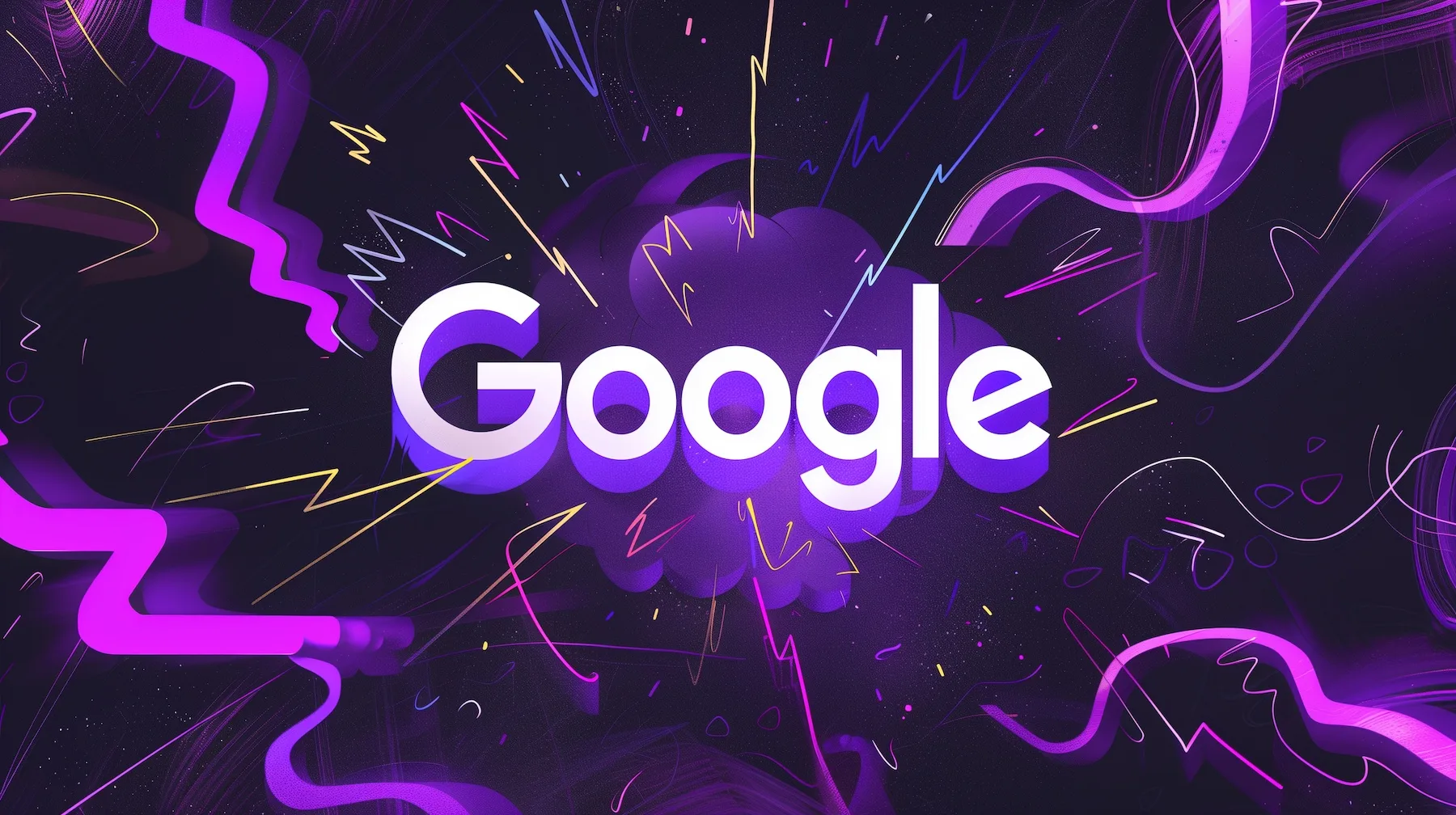


Leave a Reply